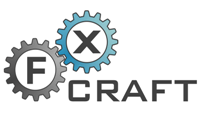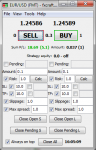- Speed of execution
- Keyboard shortcuts
- Enhanced functionality
- The ability to customize to your needs
Buy a licence
Version only for forexclub.pl customers.
FxCraft Manual Trader for ForexClub is a convenient tool for manual trading on the JForex platform (Dukascopy).
It facilitates and accelerates execution of many standard actions, which often take our precious time and increase the chances of making mistakes.
Great training tool, during its launch as a Strategy in Historical Tester.
It is perfectly suited for dynamic scalping and traditional day-trading. The tool based on Luktom Manual Trader.